Sometimes, I find myself visiting friends only to find out they have mouse acceleration on. AKA enhance pointer precision. And I just feel bad for them, that they were playing with mouse acceleration on for this long. Let me explain:
What Is Mouse Acceleration / Enhance Pointer Precision
Mouse acceleration (enhance pointer precision), is a Windows feature which increases the speed of your cursor based on the speed at which you move your mouse. It changes the sensitivity of your mouse in relation to your mouse movement. Basically, the faster you move your mouse, the farther your cursor will move.
For example, say you move your mouse 5cm to the left in 5 seconds. Now, move it 5cm to the left again, but in 1 second. Your cursor will be farther. You see the problem here?
Why Is Enhance Pointer Precision Bad?
The problem with mouse acceleration (enhance pointer precision), is that it messes with your muscle memory. You want your mouse movement to be linear so it will cover the same distance regardless of how quickly you move it. With mouse acceleration on, developing muscle memory is impossible because your mouse sensitivity constantly changes.

Almost every professional gamer has disabled this feature. And for good reason. After all, a hit in your muscle memory is not what you wish for yourself. Being able to consistently develop muscle memory is key to improving in gaming. That’s the whole point of aim trainers. But why is muscle memory that important?
Why Is Muscle Memory Important?
The reason professional players have precise and smooth aim is because of muscle memory. After thousands of hours of gaming, your brain unconsciously knows exactly the distance at which you have to move your mouse in order to hit your shots. Your aiming skills have been deep-rooted in your brain.
Now, imagine playing for thousands of hours, but each time you do a flick, the distance from which you moved your mouse has been changed. You can’t develop muscle memory like that. It is impossible because it is constantly changing.
You want everything to stay consistent as much as you can. Therefore, disabling mouse acceleration is a must. This is the same reason you don’t want to keep changing your settings like mouse sensitivity and DPI, crosshairs and all that fancy stuff. It will have an impact on your muscle memory, which is something we would like to avoid.
Turning mouse acceleration (enhance pointer precision) off is a good idea as this feature impacts your muscle memory, which is a vital part of gaming. With mouse acceleration on, developing muscle memory is impossible because your mouse sensitivity constantly changes.
What Is Mouse Acceleration Intended For?
Enhance pointer precision is a feature that is intended for general desktop use. It can be quite comfortable for desktop use for some people, mainly those with little to no mouse pad space. The concept behind this feature is to try to fix the slow vs fast sensitivity problem.
With slow sensitivity, moving to the other side of your screen can result in you lifting up your mouse constantly. With high sensitivity, being precise is harder as each tiny movement moves the mouse by a large distance.
With this feature on, if you are moving your mouse slowly, you are probably trying to make a small precise movement. Therefore, your mouse sensitivity will be slow. If you are moving your mouse fast, you are probably trying to cover a big distance so it increases the mouse sensitivity.
In general, this is great for everyday desktop use, but not for gaming as you always want to cover the same distance every time you move your mouse, regardless of speed.
How To Disable Mouse Acceleration
- Type “Mouse Settings” in Windows search bar and click on it.
- In the right-top section, you should see “Additional mouse options” under Related settings. Click on it.
- Then, you should see “Mouse Properties” window. Go to “Pointer Options” and you should see “Enhance pointer precision”. Make sure this is unchecked.
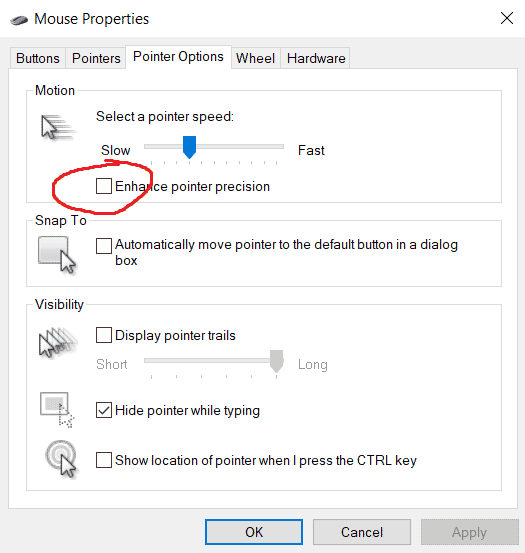
That’s it. You should be set!
Final Words
You should disable mouse acceleration (enhance pointer precision) as it introduces inconsistencies in your gameplay which as a result, will have an impact on your muscle memory. You want your mouse movement to be linear so it will cover the same distance regardless of how quickly you move it.








