Mouse settings can be pretty complicated. For example, there is DPI, windows sensitivity, mouse acceleration, and in-game sensitivity. Understanding each of these and how they work together can be difficult when looking for the optimal mouse settings.
That’s why I’ve made this guide. I want to make it super easy and straightforward so that you can easily find the best mouse settings for you. Let’s get started!
Choose The Right Windows Sensitivity

Some time ago, the general consensus was to put your windows sensitivity to 6/11. Increasing or decreasing the value may cause pixel skipping and mouse movement inconsistencies. And it was true. It was known primarily in the CS:GO community.
But today, things are a bit different. Most games today use raw input, meaning your windows sensitivity doesn’t matter. But, because I said most games and not all of them, choose 6/11 to be safe.
Pro Players Analysis
According to on-winning.com, the prosettings.net official blog, they’ve analyzed 172 pro CS:GO players and more than 90% of the players use the 6/11 setting.
Another interesting finding is that not even one player is above 6. Which, to be honest, is not surprising. As I said before, more than 6 can cause pixel skipping.
But, I could barely find any information about windows sensitivity from other esports games. And for a good reason. It just doesn’t matter because most of the games use raw input. CS:GO does not. Therefore, using 6/11 is a good idea.
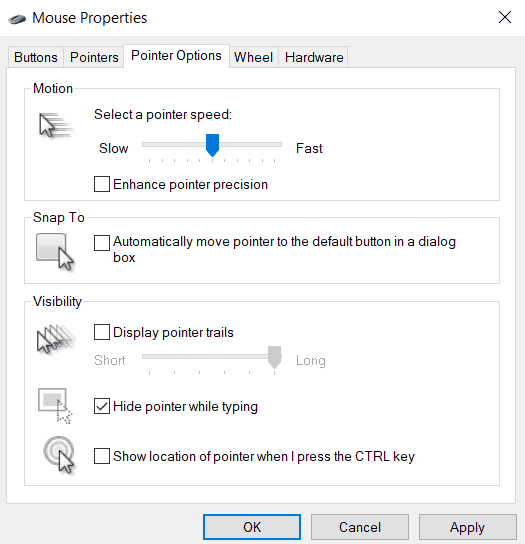
The right windows sensitivity is 6/11. More or lower than that may cause pixel skipping or mouse movement inconsistencies. But, since most of the games today are using raw input, it doesn’t matter and you should choose based on your personal preference. But to be safe, I would suggest 6/11.
You can find this setting by:
- Typing “mouse settings” in the windows search bar and clicking the first option.
- Clicking “Additional mouse options” in the right section.
- Clicking on the “pointer options” tab.
Enhance Pointer Precision
Mouse acceleration (enhance pointer precision) is a Windows feature that accelerates your cursor based on how fast you move your mouse. Simply put, the faster you move your mouse, the farther your cursor will travel.
This feature is very good for everyday PC users, but it was not intended for gaming. most of the games require high amounts of precision. Therefore, you want your mouse movement to be linear so it will cover the same distance regardless of how quickly you move it. This way, you can actually train your “muscle memory” and improve as a result.
Pro Players Analysis
I’ve tried to find how many pro players are playing with mouse acceleration but I’ve found nothing. And for good reason. Mouse acceleration should be off, there are barely any players with mouse acceleration on.
Not finding any information regarding pro players’ mouse acceleration usage, is a piece of information by itself. It should be off.
Make sure to turn Enhance Pointer Precision off. This feature introduces inconsistencies and impacts our muscle memory. Therefore, the best option is to leave it disabled for consistency purposes.
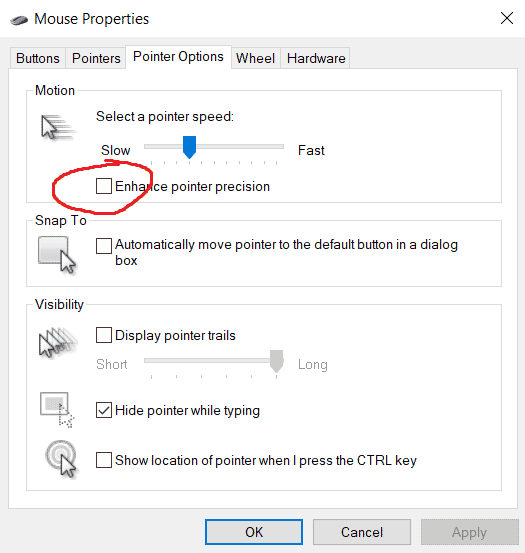
If you want to learn more about muscle memory and mouse acceleration in general, read more at Mouse Acceleration And Enhance Pointer Precision: Turn It OFF Right Now!
You can find this setting by:
- Typing “mouse settings” in the windows search bar and clicking the first option.
- Clicking “Additional mouse options” in the right section.
- Clicking on the “pointer options” tab.
Choose The Right Polling Rate
The polling rate is the frequency at which your computer checks for signals from the mouse. Increasing your polling rate will make the communication between your computer and mouse smoother because it updates more frequently.
For instance, a mouse with a polling rate set to 1000 Hz will update its location 1000 times per second.
So, the higher, the better? Yes, there is no reason to use a polling rate lower than 1000 if your mouse supports it. Its location will update more frequently, which as a result, causes your mouse movement to be smoother and more accurate.
Pro Players Analysis
By analyzing the data from prosettings.net, in my Best Mouse Polling Rate By The Pro Players: 500Hz vs 1000Hz article, I’ve come to the conclusion that roughly 95% of pro players analyzed (around 500) use 1000Hz. So yeah, 1000Hz is easily the better pick. But, again, it is very straightforward. More updates lead to a smoother experience overall.
You can learn more about my research and polling rate at Best Mouse Polling Rate By The Pro Players: 500Hz vs 1000Hz.

This is how to change the polling rate on Logitech mice. If yours is different, make sure to access your mouse settings menu through your mouse program. Razer synapse for Razer, GHUB for Logitech, etc. You should find it there. Or google “how to change polling rate on X” and you will be set.
Choose The Perfect DPI
There are gaming mice with DPI up to 25k. The higher, the better? Which DPI should you choose? First of all, what is DPI?
DPI stands for Dots Per Inch. It is a measurement of the cursor’s speed in proportion to mouse movement. For instance, Setting your mouse to 1600 DPI and moving it by 1 inch will move the cursor 1600 pixels. It is only valid if Windows sensitivity is set to 6/11. Else, the distance outcome might be different.
Well, let’s analyze what the pro players are using to get a general idea of the best DPI values.
Pro Players Analysis
According to prosettings.net,
43% of pro players use 800 DPI.
40% of pro players use 400 DPI.
6% of pro players use 1600 DPI.
There is slight gravitation towards the 800 DPI, but nothing serious. So it’s safe to say that choosing either 800 or 400 is a safe pick. Every good gaming mouse will be able to perform at these values consistently.
Choose your perfect DPI by choosing 400 or 800 based on your feel in Windows. For example, if you feel 400 DPI is too slow with 6/11 Windows sensitivity, try and increase your DPI to 800 and vice versa.
If you want to learn more about 400 DPI vs 800 DPI, eDPI meaning, and much more, check out BEST Mouse DPI For FPS Gaming: By Pro Players

This is how to change the DPI on Logitech mice. This is the same as before. If yours is different, make sure to access your mouse settings menu through your mouse program. Razer synapse for Razer, GHUB for Logitech, etc. You should find it there. Or google “how to change DPI on X” and you will be set.
By the way, if your mouse does not support DPI changes, and you can’t change your DPI, then it is time to upgrade. Make sure to check out What Gaming Mice Do Professional FPS Players Use? – Top 5 Gaming Mice In 2022
Choose The Perfect Sensitivity
The bread and butter of this post. How to choose your in-game sensitivity? For this, I would like to introduce the eDPI concept.
eDPI stands for effective dots per inch. eDPI is calculated by multiplying your DPI with your in-game sensitivity. By using eDPI, you can compare players’ “true sensitivity” regardless of different DPI values, in-game sensitivity, hardware, etc. eDPI is often called raw sensitivity.
Now, I would suggest going to Prosettings.net, going to the games tab, and entering Pro Settings & Gear List. Now, you will see a table like this: (This is the CS:GO table, just for the example)
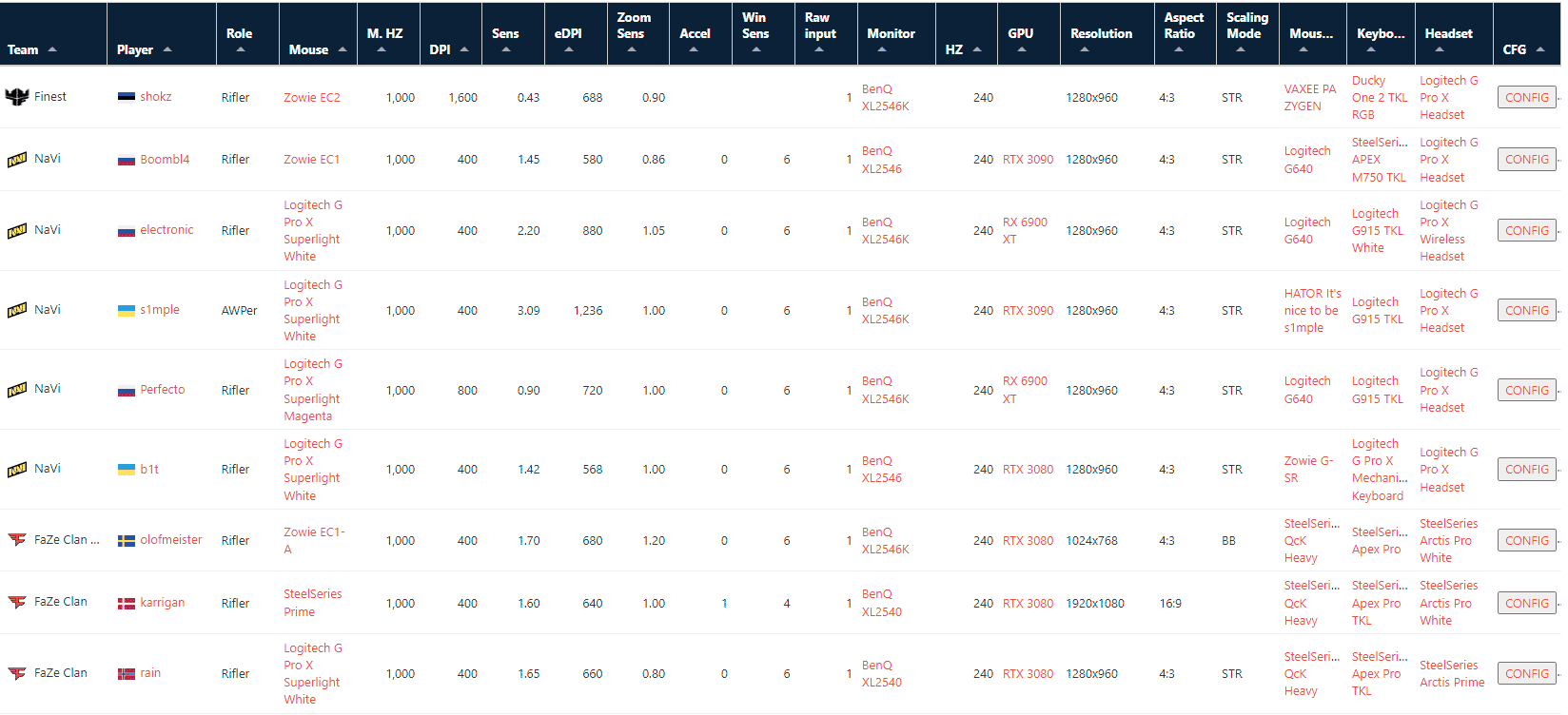
Take the average eDPI and use it as your starting point. For example, the average eDPI of these nine players is 739. But, we see there is one extreme number which is 1236. This is s1mple, and he is known as a wrist aimer. (Wrist aiming vs Arm aiming). Without his number, the average eDPI is 677.
Use it as a starting point. For example, let’s say you choose 800 DPI as your DPI number. Let’s divide eDPI by our DPI to get the desired in-game sensitivity number. 677/800 will yield 0.84625. Use 0.8 or 0.9 for simplicity.
It works because if our DPI is 800 and in-game sensitivity is 0.84625, then 800*0.84625 =677.
You might see that the general sensitivity is slow. And for a good reason, as I have said in my How To Find Your Perfect Sensitivity and BEST Sensitivity For FPS Games, in general, lower sensitivities are better as they allow you to be more accurate and precise during gun fights.
The next step is not to adjust it. Not yet. This is very important because any sensitivity change will feel weird at first. So make sure to experiment with it, play a few deathmatches, and see how it feels. Then, after playing with the new sensitivity for a while, you can draw conclusions.
Adjust it

If it is too fast and you are over flicking, decrease it. If it is too slow and you are undershooting, increase it. Are you able to mick quick turns? Do you feel comfortable? After setting a good foundation, you are adjusting your sensitivity to make it the perfect one for you.
Because the change might be drastic and can take some time to get used to, check out How To Get Used To A New Sensitivity FAST
If you want to go more in-depth about choosing the perfect sensitivity, make sure to check out How To Find Your Perfect Sensitivity
After some time, you have experimented and hopefully managed to find the best raw sensitivity for you. Congratulations. Now, it is time to practice. Keep grinding and have fun! Thanks for reading, and I will see you next time!
Conclusion
The best mouse settings are:
- Windows Sensitivity – 6/11
- Enhance Pointer Precision – OFF
- Polling Rate – 1000 or higher
- DPI – 400 or 800
- Sensitivity – Average pro player sensitivity according to Prosettings.net








